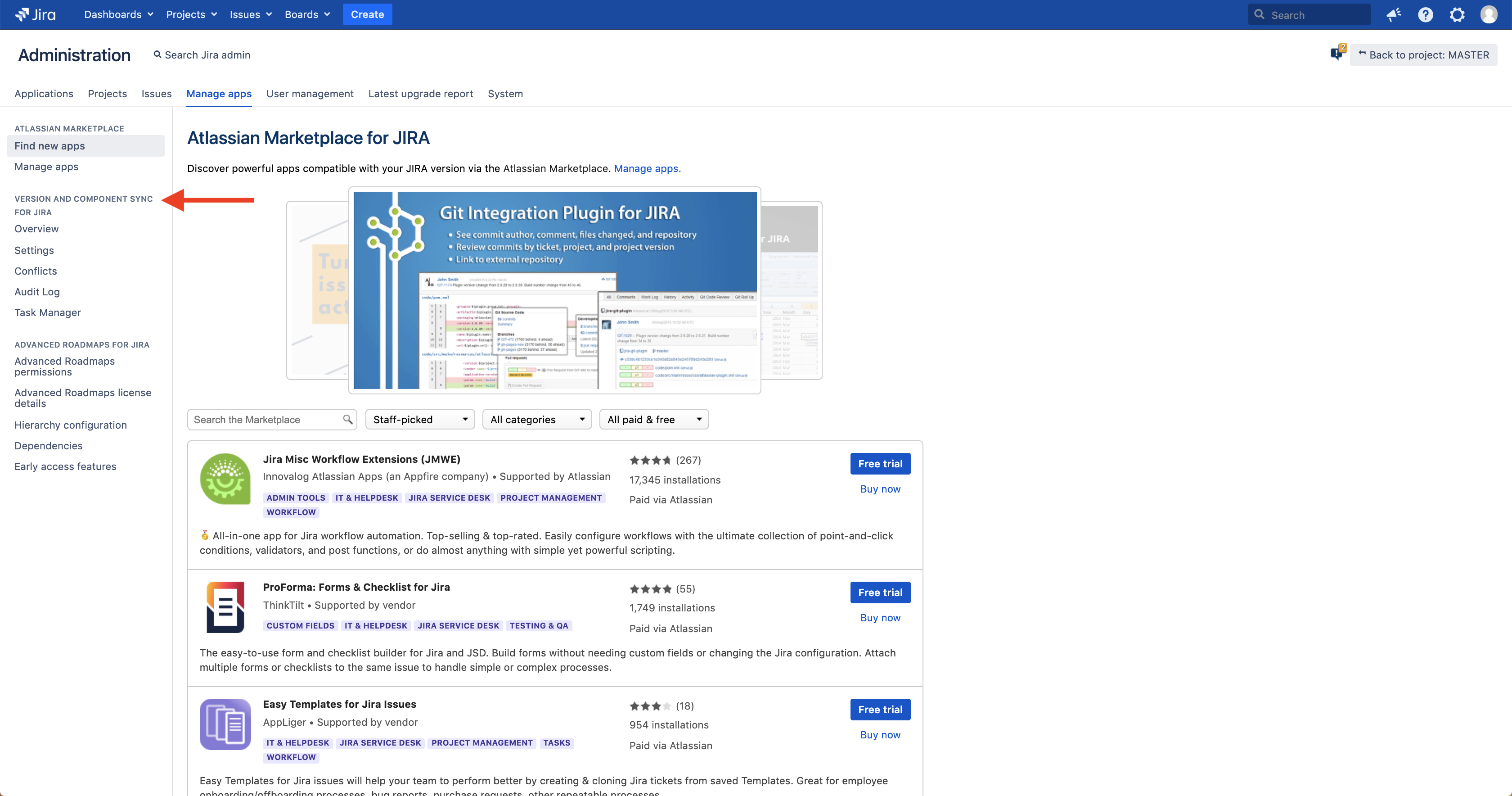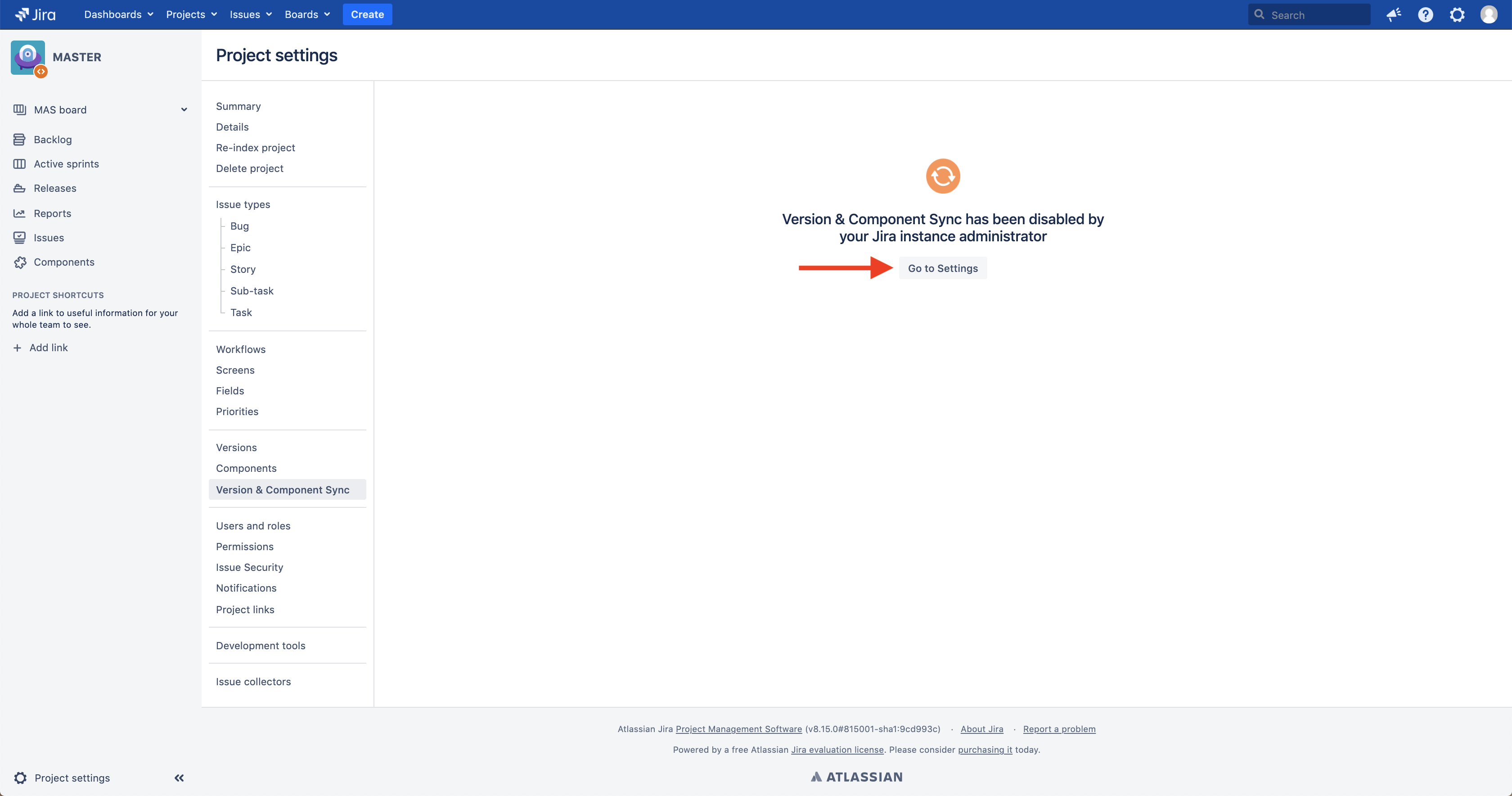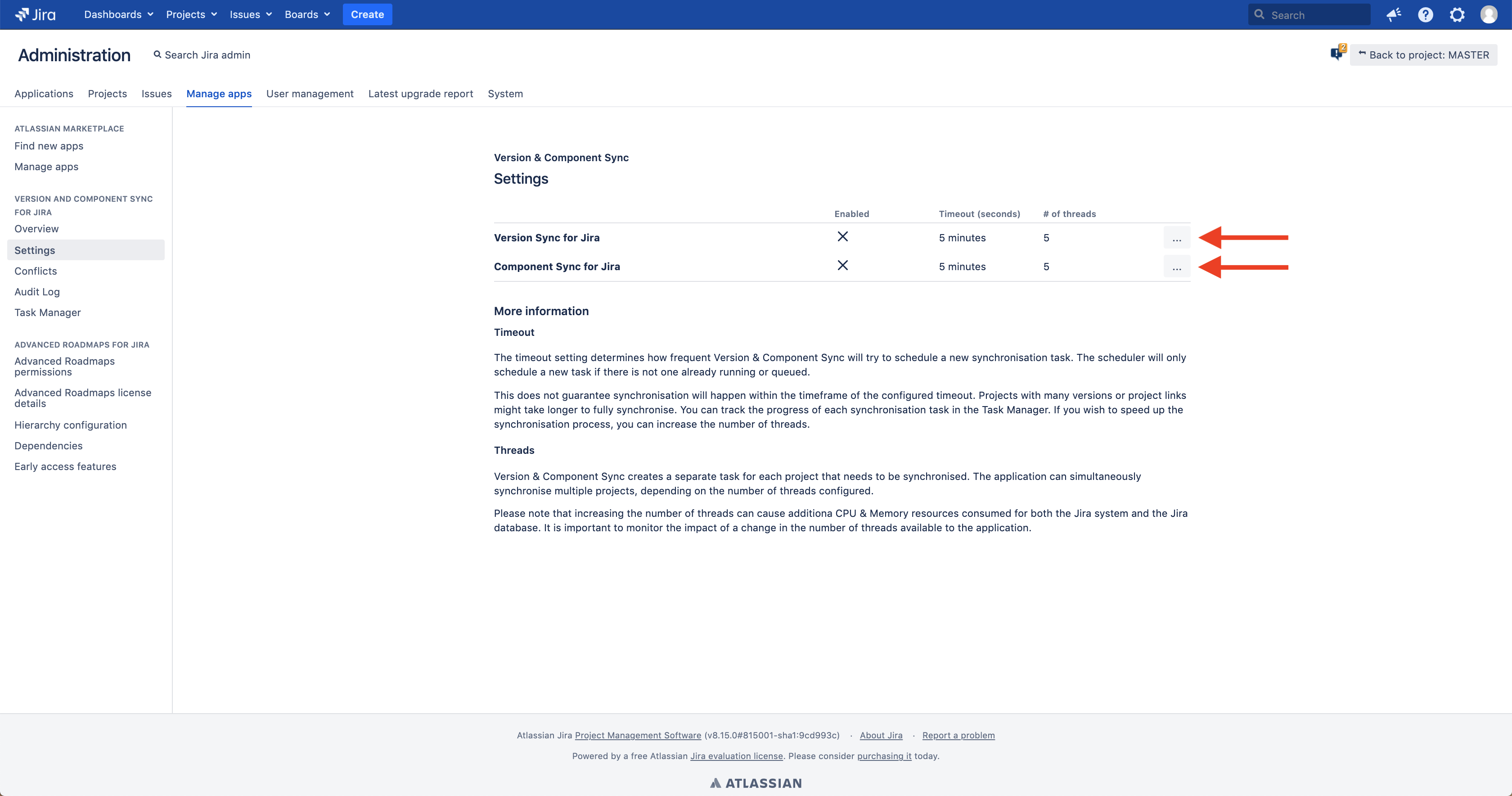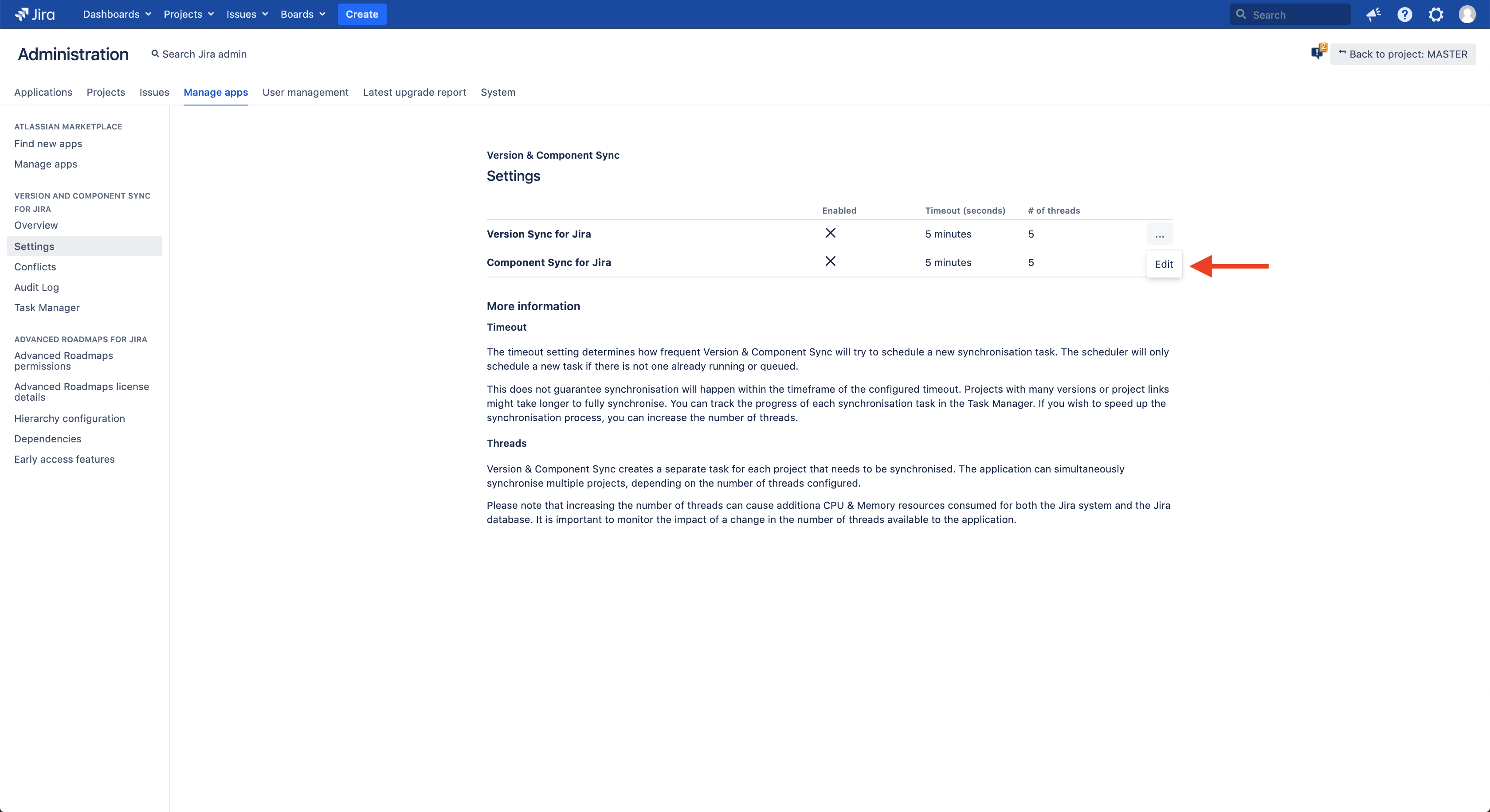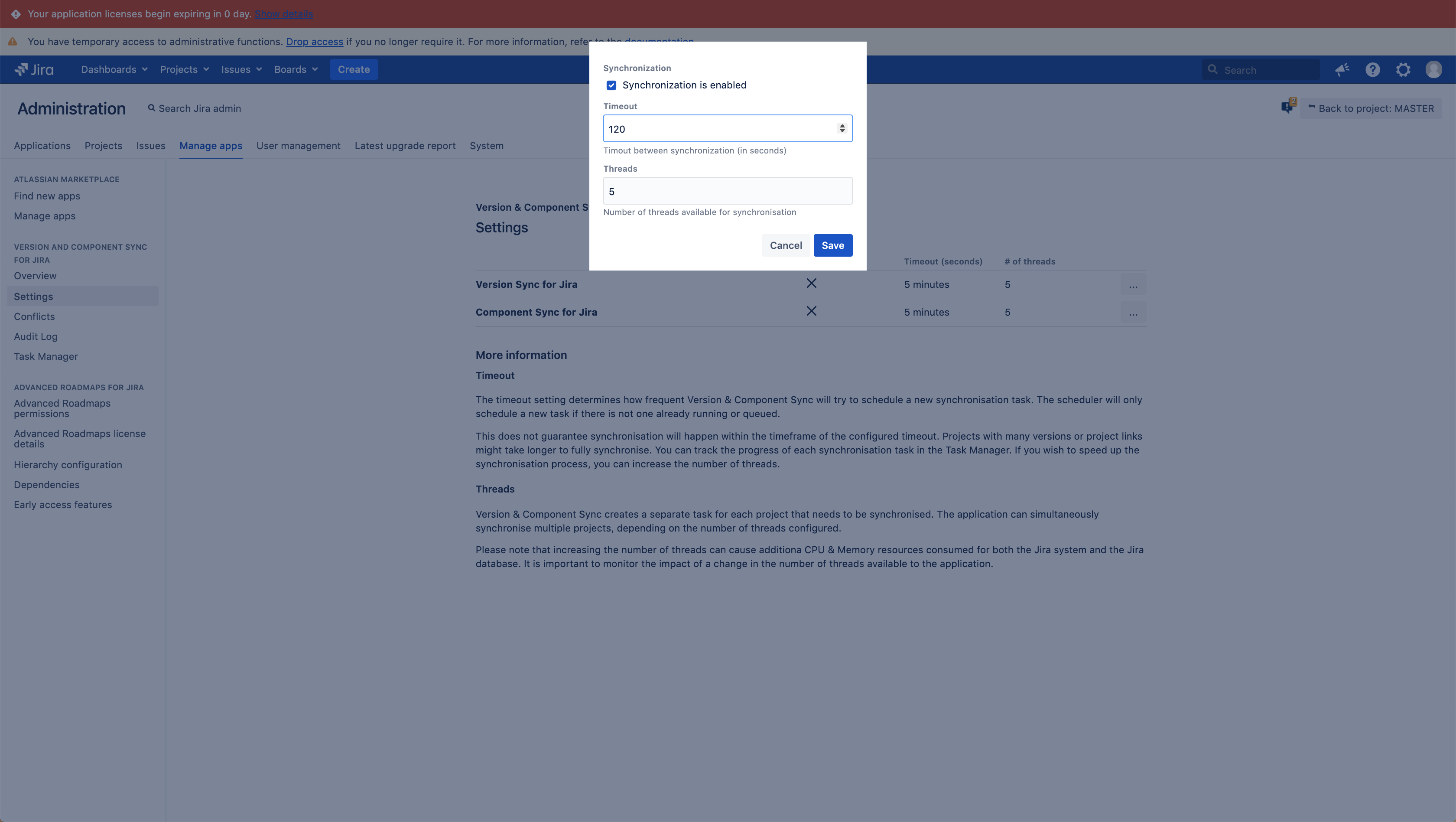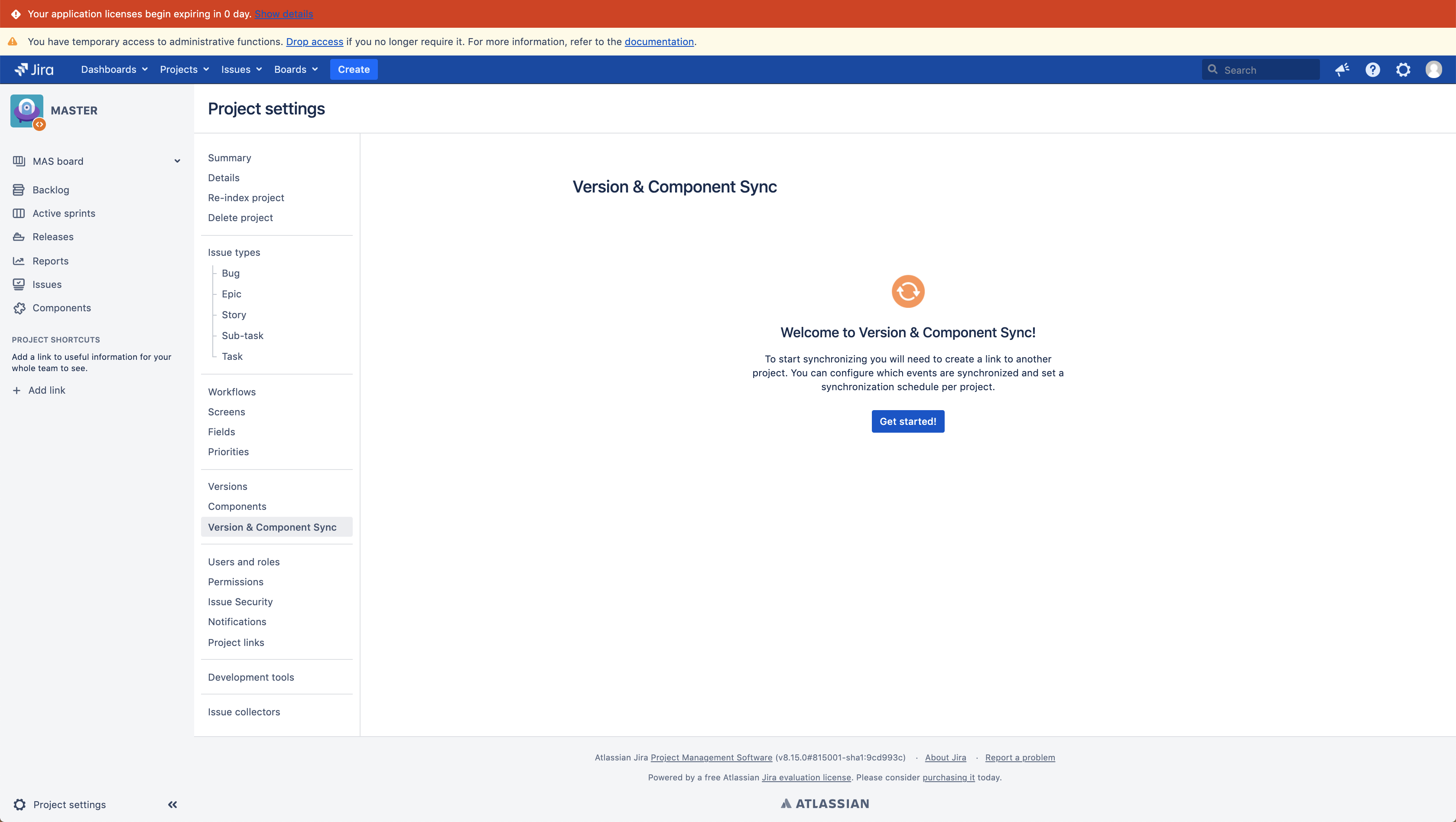| Tip |
|---|
Tip
|
| Info |
|---|
The steps explained below can only be executed by the JIRA System Administrator within your organisation |
To enable VCS, navigate to Jira Administration > Manage Apps > Version & Component Sync > Settings or click on settings on the Version & Component Sync page
When you are on the settings page, you can choose to enable Version Sync and/or Component Sync by clicking on the three dot menu & the edit button on the right hand side
A dialog will pop up that gives you the possibility to set the following settings:
Enable synchronisation: This setting is used to turn the apps synchronisation on and off.
Timeout: This setting determines the timeout in seconds between synchronisations.
Threads: This setting allows users to configure the amount of threads. The app can simultaneously synchronise multiple projects, depending on the number of threads configured. Par default the number of threads is set to 5 which means the app will sync 5 projects simultaneously.
Enable Version & Component Sync, choose the desired timeout & Threads and click on save
When you have enabled Version Sync and/or Component Sync, please navigate to the Version & Component Sync page to get started with creating project links!